Your browser has a folder in which certain items that have been downloaded are stored for future use. Graphic images (such as buttons and icons), photos, and even entire web pages are examples of items that are saved or cached. When visiting a webpage, your browser checks if a copy of the files on the page is in its cache already. If so, it will save the visitor some downloading and make webpages load faster.
There are some situations within EngagedMD where your cache can cause problems. Here are instructions on how to clear your browser’s cache in Safari.
Depending on your current macOS or Safari version, these steps and/or icons may look different on your browser.
1. Click on the 'Safari' drop-down menu on the top left corner of your screen.

2. Click 'Preferences...'

3. Make sure you're on the 'Privacy' tab and then click 'Manage Website Data...'
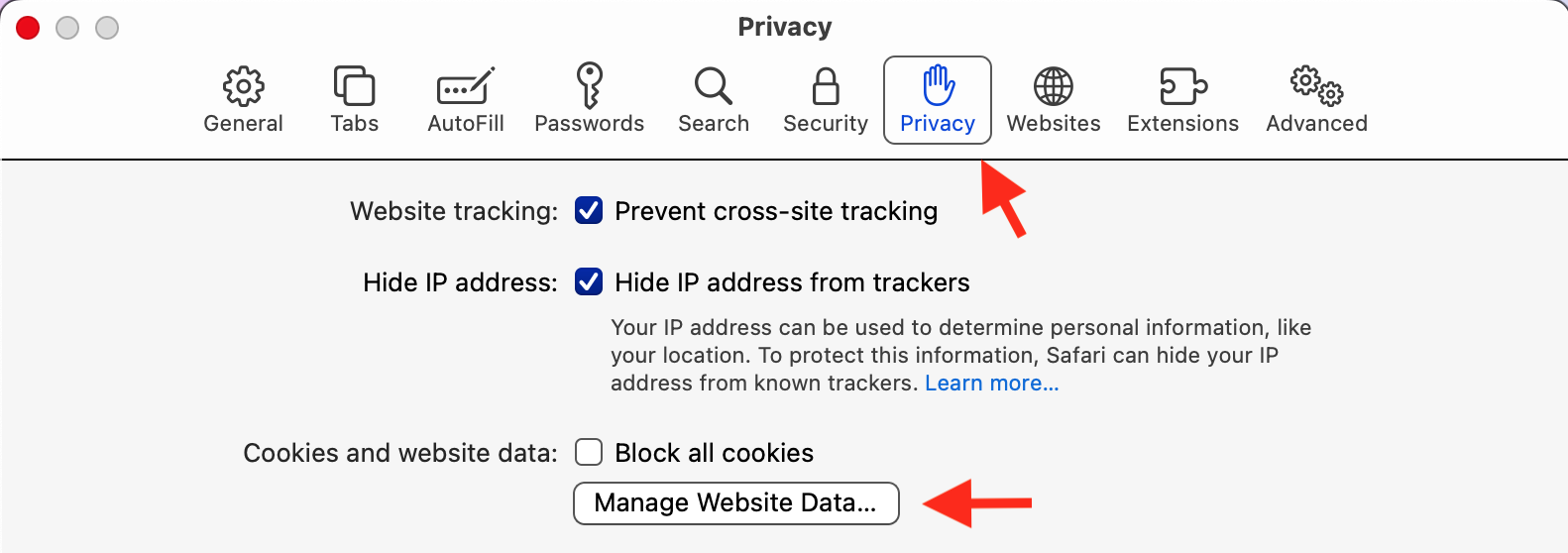
4. Click 'Remove All'
